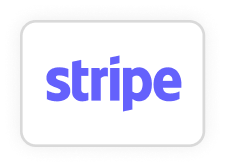What do I get with my subscription?
You get unlimited access to all our pro-level video templates for After Effects, Premiere Pro, and more — plus universal assets that work with any editing software. Your plan also includes our complete sound effects library and, starting September 15, expert-led motion design courses. Download what you want, whenever you want — no limits, no extra fees.
What’s the difference between subscriptions
and one-time packs?
Subscriptions give you unlimited downloads of all video templates, assets, and courses for a low monthly fee. One-time packs are special bundles for specific software that you pay for once—no ongoing commitment. You can absolutely have both: subscribe for full access, and grab one-time packs whenever you need them.
Can I use these templates for client work?
Absolutely. Every download includes a commercial license, so you're free to use our assets in freelance projects, client videos, YouTube channels, agency work — you name it.
How often do you add new templates?
We drop fresh assets every single week — new transitions, titles, openers, infographics, slideshows, and more. Our library keeps growing so your edits never get stale.
Can I cancel anytime?
Yes! Cancel in one click from your dashboard. You’ll keep access until the end of your billing cycle, no hard feelings.
What software do these templates work with?
Our templates are designed for After Effects, Premiere Pro (PRPROJ and MOGRT), and pre-rendered motion graphics that work with any video editing software.
Can I use the templates after canceling my subscription?
You can still use any files you downloaded while subscribed — for personal use only. Commercial use requires an active subscription.
Do Lifetime members get access to new courses?
Yes! Lifetime members get access to all future course updates and every addition to the templates library — at no extra cost. If you’d like to purchase a one-off Lifetime access plan, you can contact us at support@candymustache.com.
What’s the difference between monthly and annual plans?
Same access, just a better deal. The annual plan saves you 30% and locks in your price — forever. No surprises, just creative freedom.
What's included in the license?
Every asset comes with a commercial license:
✅ Use in unlimited commercial and personal projects
❌ No reselling or redistributing
✅ Covered for freelance, YouTube, social, ads, and client work
❌ You can’t share templates with non-subscribers
For full details, check our License Agreement.